Quick tip : compress Fraps videos with Blender 2.8x
This is an update of an older post about compressing Fraps vids in Blender 2.6/2.7, updated for use in Blender 2.8/2.9. The UI has changed some but the overall process remains the same.
1/ First, you will need to add the Video Editing Workspace if not already done. To do that, click on the + sign like in the caps below:
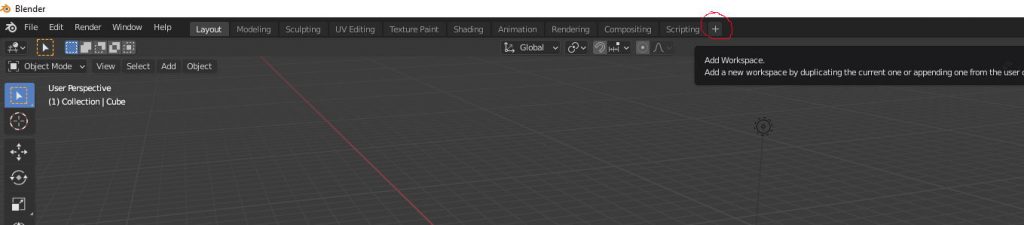
2/ Then select Video Editing in the list:
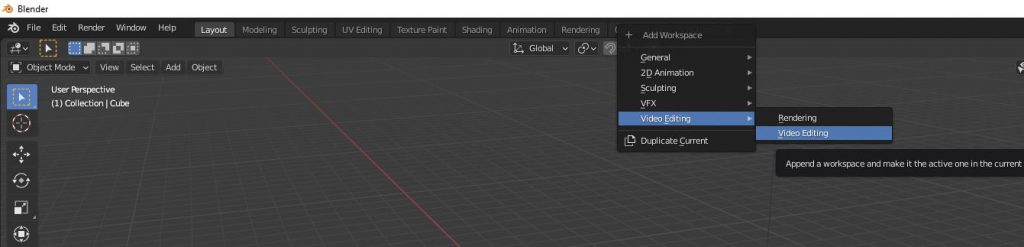
3/ In the properties panel on the right, change the resolution and frame rate.
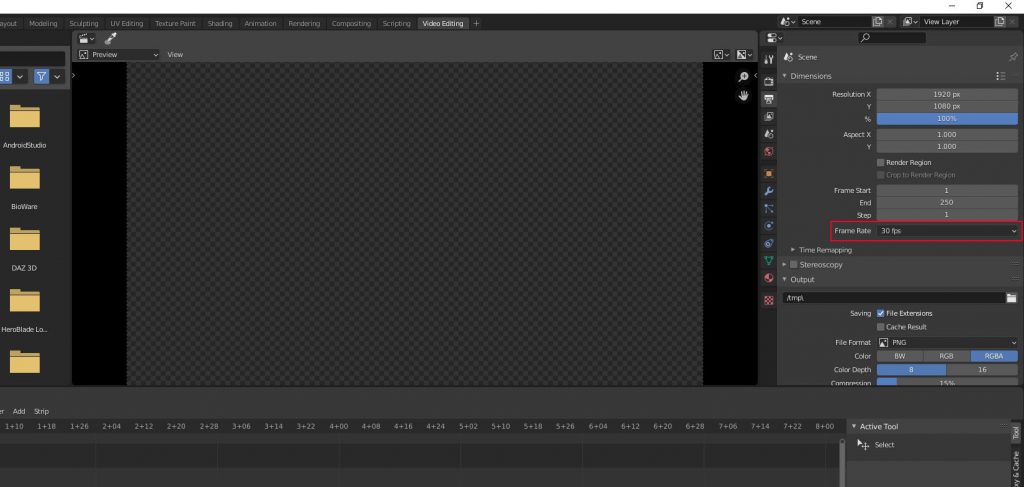
4/ Scroll down the properties until you find output area and change the following settings :
– In output :
- the directory where the videos will be written
- the file format you wish to encode to : I use FFmpeg video
– In Encoding :
- Choose container and video codec to your liking :
- I usually choose Container AVI and codec H.264
- Change the Audio codec to MP3 or AAC
- Adjust other values to your liking
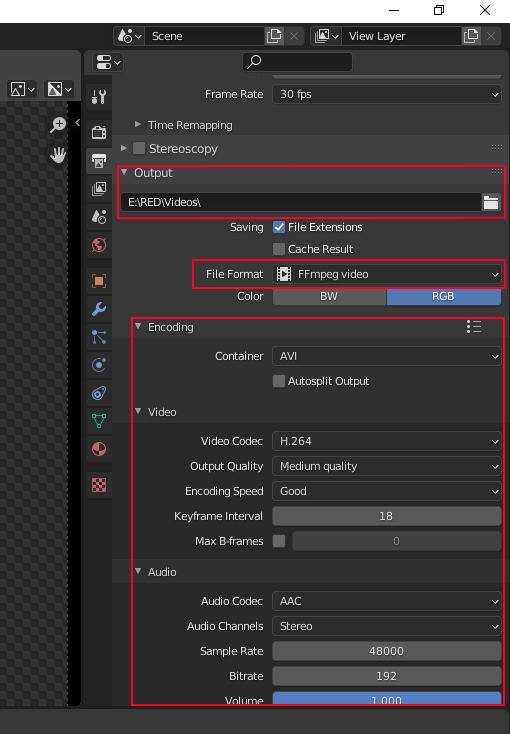
5/ Now, drag and drop your video file to the sequencer as shown below. Then modify the end frame in the dimensions panel in order to match the ending frame of your video. They are circled in red below.
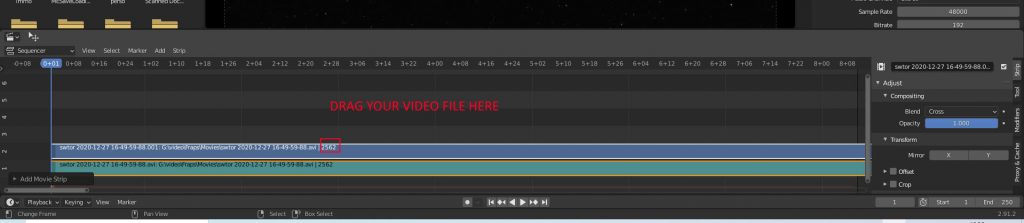
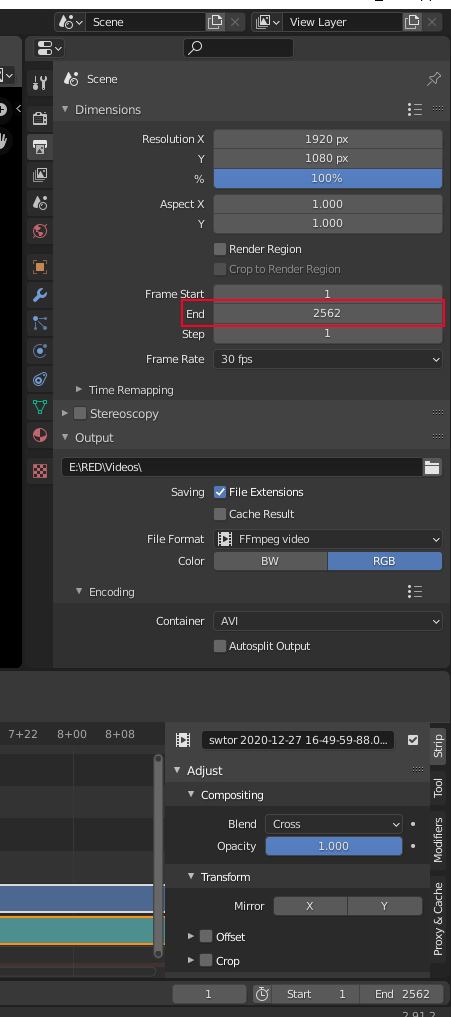
6/ Finally, launch the rendering by clicking the Render / Render Animation menu as shown below. Beware that the process can be very long depending of the length of your video and your computer power. The size reduction depends of the settings chosen.
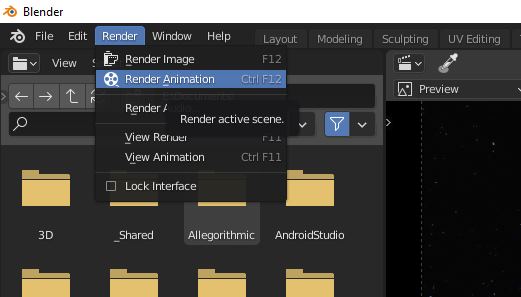
For example, with the settings shown in the caps in this post, on my computer (which has a ryzen 3700 and 32 Go of RAM) and for a video of duration 1min25s and size 1.90Go, the compression completed in around 5 minutes and the size of the video was 40 Mo.